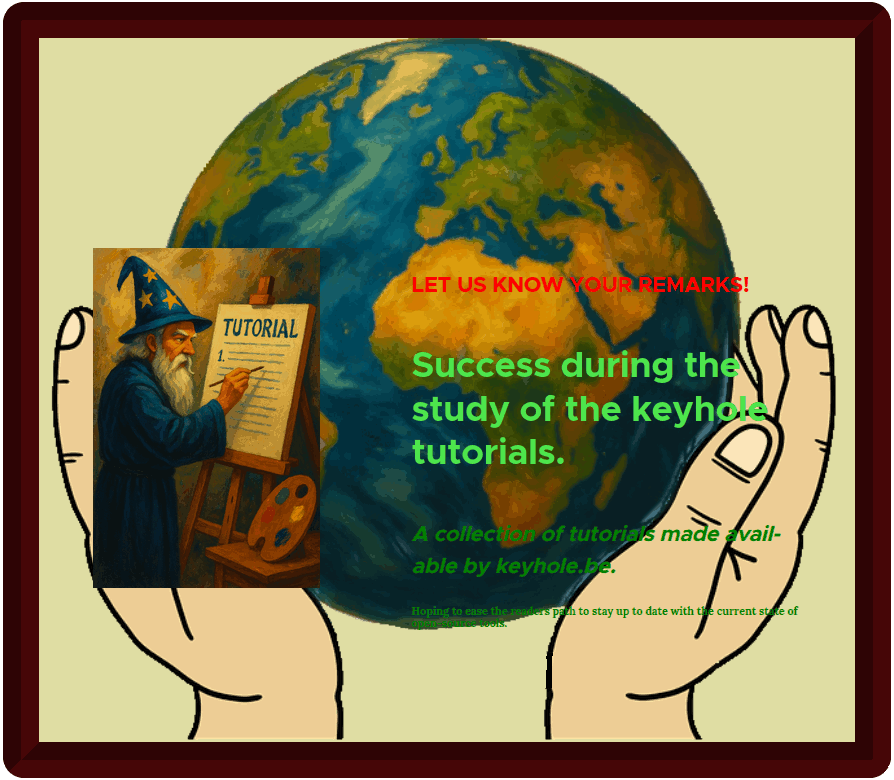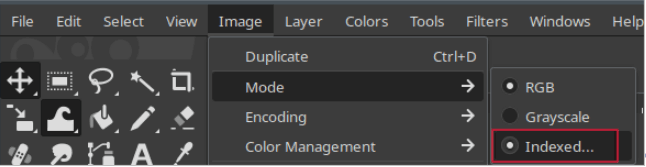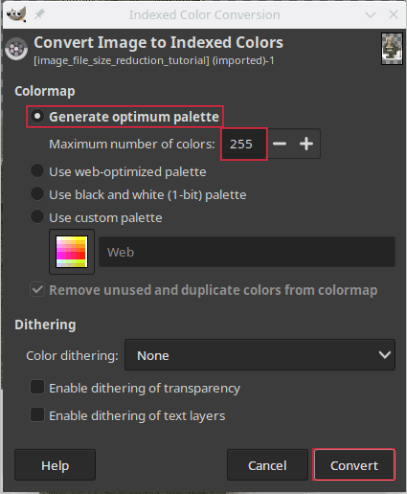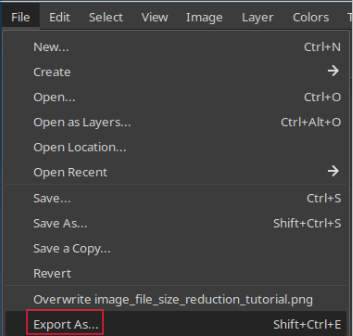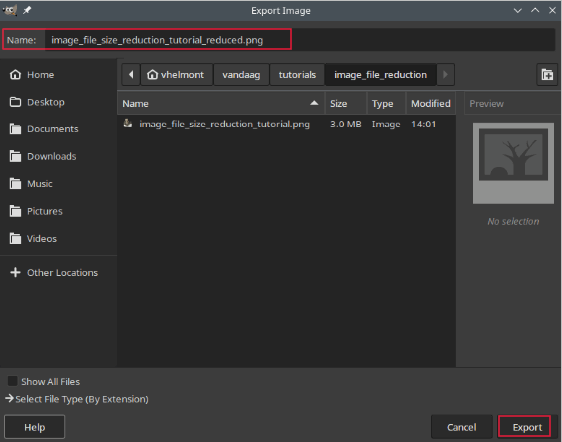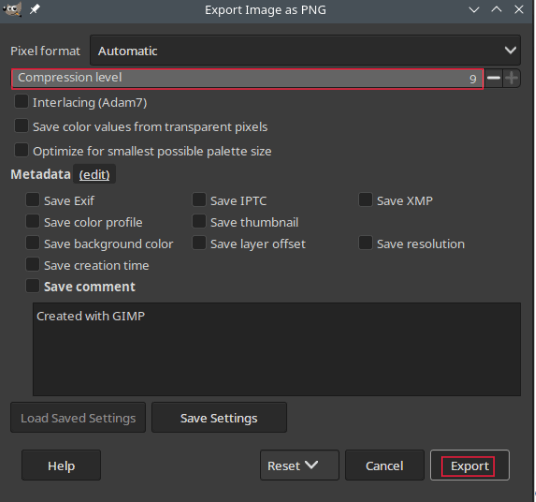Why Reduce File Size?
If you've ever built a website with the goal of ranking well on Google, you likely know that site speed matters—a lot. Large image files can significantly slow down load times. As designers, we often prioritize clarity and resolution, sometimes at the expense of file size. But on the web, that trade-off can hurt performance.
Another common reason to compress PNGs is file size restrictions on upload platforms.